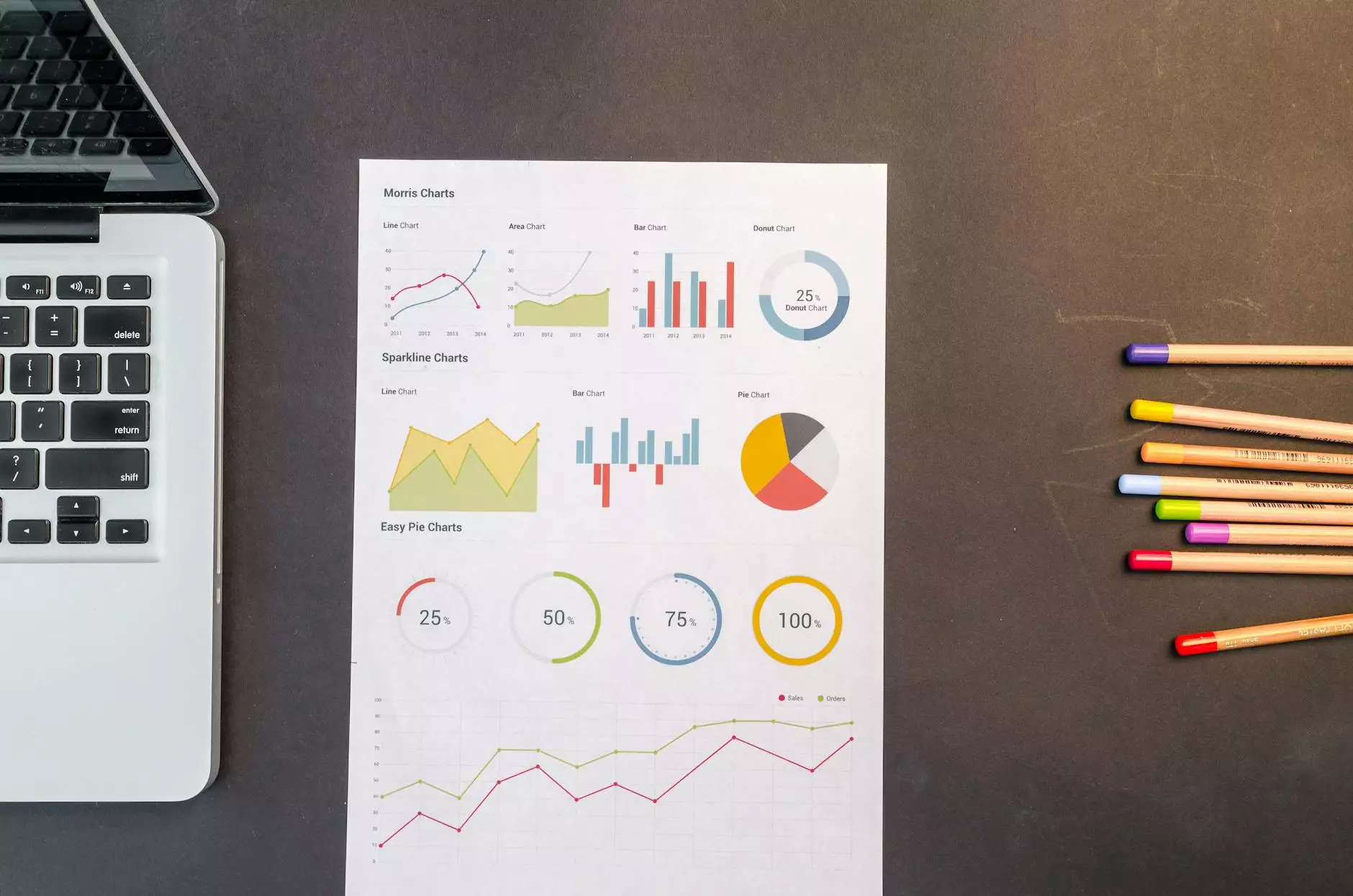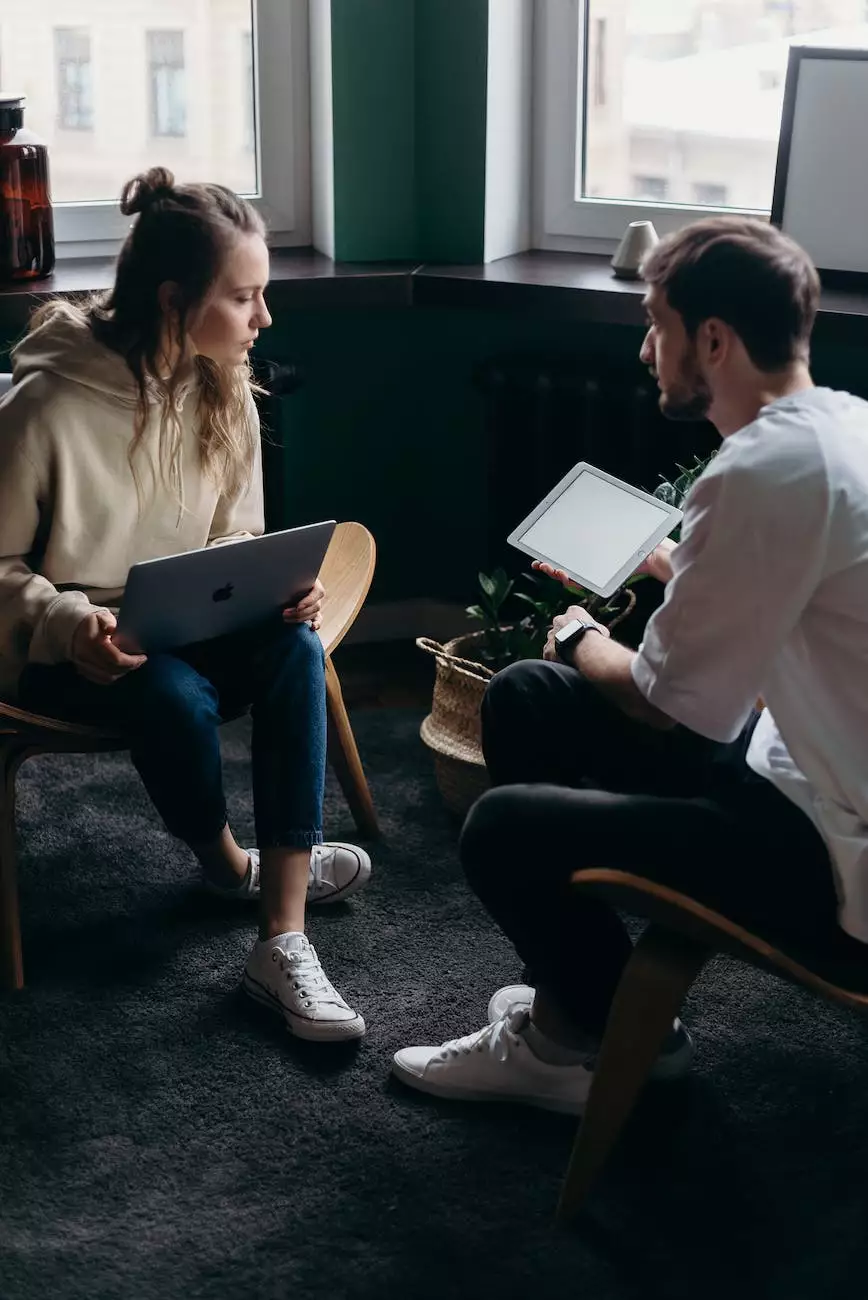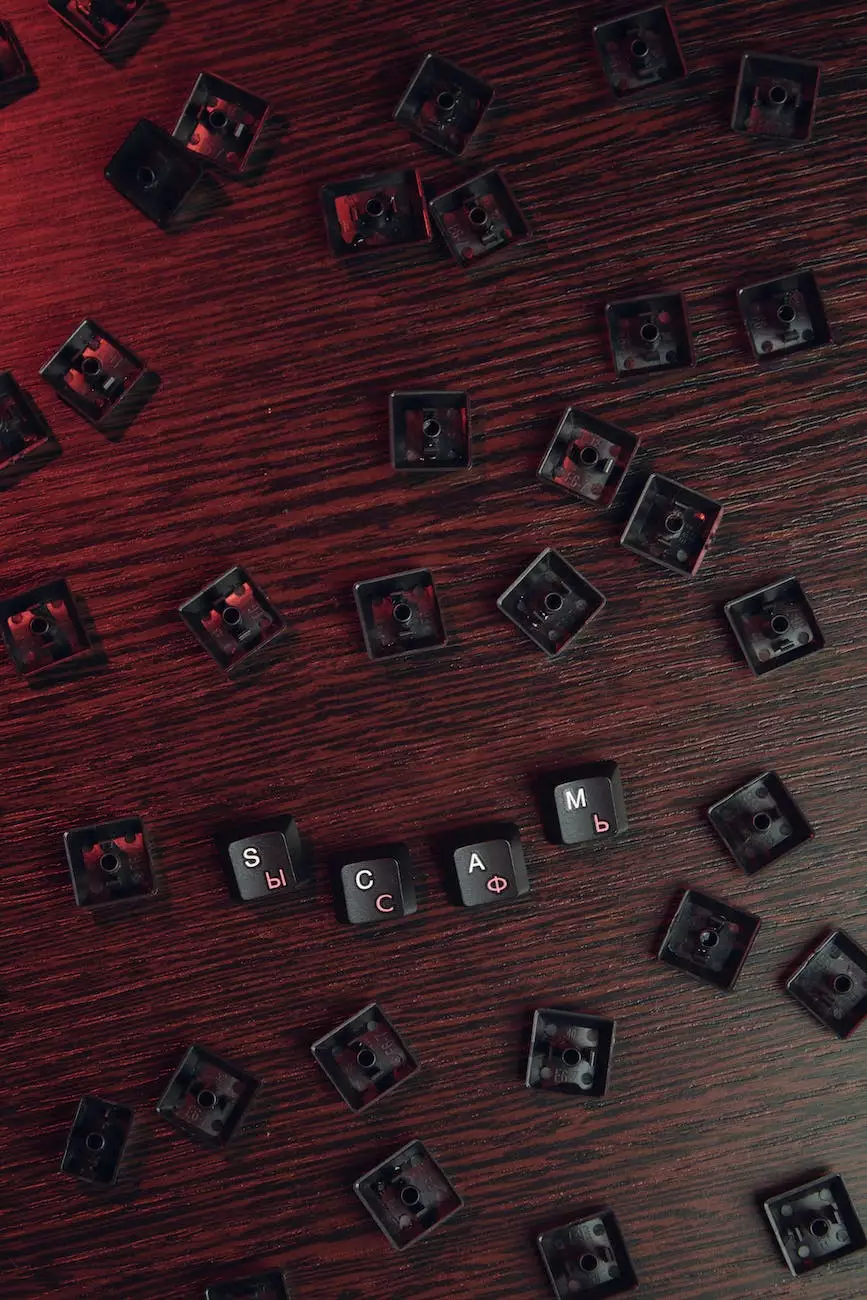Is my Office 365 syncing properly between devices?
Blog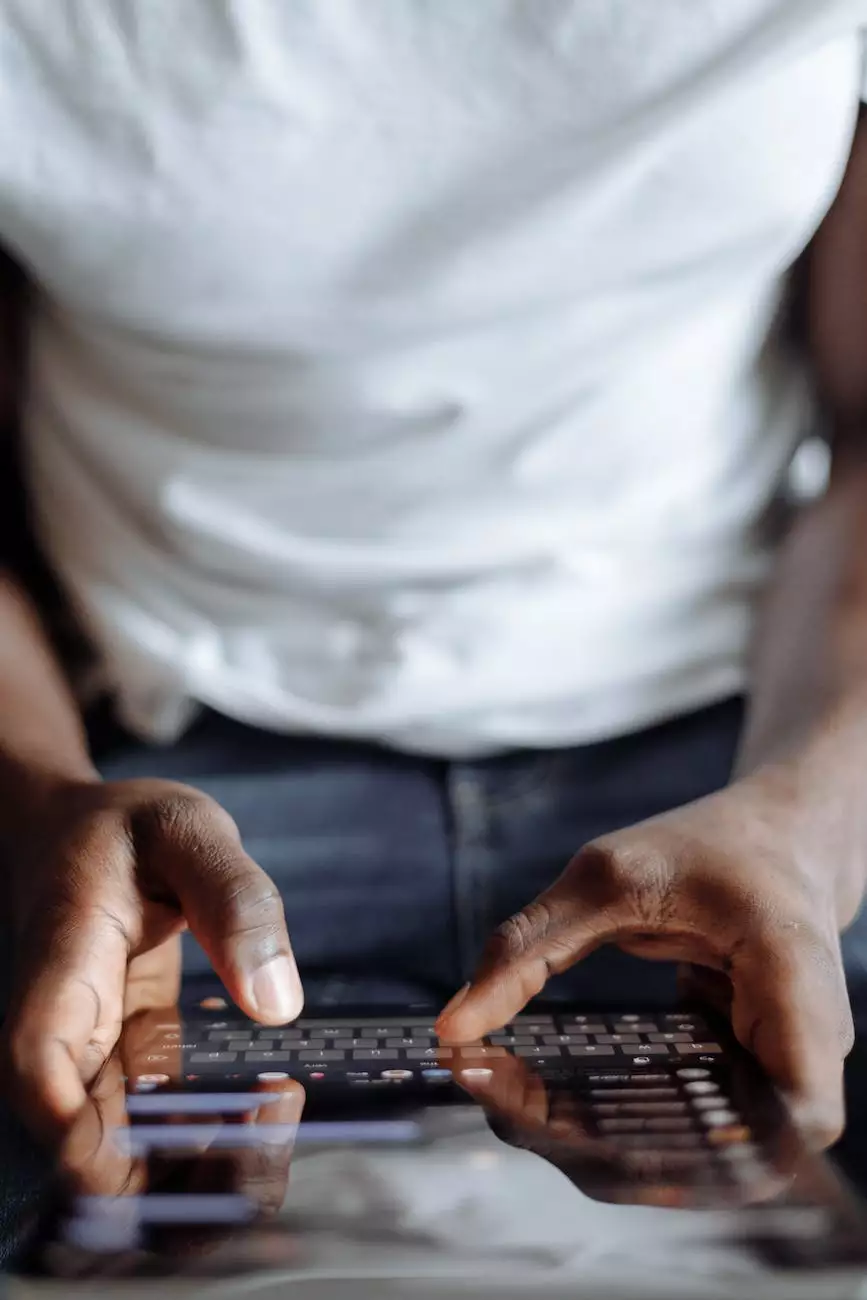
Introduction
Are you facing challenges with your Office 365 synchronization between devices? Look no further! PC Guy On Call, the trusted name in computer security solutions, is here to help you understand and resolve any issues you may be experiencing.
Understanding Office 365 Syncing
Office 365 allows you to access your documents, emails, and other files across different devices. However, sometimes the synchronization process may encounter hiccups, causing frustration and hampering productivity.
Common Syncing Issues
Before we delve into the solutions, let's explore some common syncing issues you might encounter:
- Missing or delayed email synchronization
- Files not updating across devices
- Calendar events not appearing as expected
- Contacts not syncing accurately
Ensuring Proper Synchronization
To ensure your Office 365 syncs seamlessly between devices, follow these helpful tips:
1. Check your Internet Connection
Having a stable and reliable internet connection is crucial for successful synchronization. Make sure you are connected to a strong Wi-Fi signal or have a stable data connection if you're using a mobile device.
2. Update Office 365
Keeping your Office 365 applications up to date is essential for proper syncing. Regular updates often include bug fixes and improvements that can enhance synchronization functionality.
3. Enable Automatic Syncing
Enable the automatic syncing feature within your Office 365 settings. This ensures files, emails, and other data are updated in real-time across your devices, eliminating the need for manual intervention.
4. Clear Syncing Cache
In some cases, cached data can interfere with the syncing process. Clearing the sync cache can help resolve potential conflicts and ensure smoother synchronization. Consult your device's documentation to clear the cache properly.
5. Verify Account Permissions
Ensure that your account has the necessary permissions to perform syncing tasks. Check for any restrictions or conflicting settings that may hinder synchronization. If needed, consult your Office 365 administrator for assistance.
6. Restart Devices
Restarting your devices can often resolve minor connectivity or syncing issues. Always start with the simplest troubleshooting step before diving into more complex solutions.
Expert Assistance from PC Guy On Call
If you've tried the above solutions and your Office 365 syncing issues persist, it may be time to seek professional help. PC Guy On Call specializes in computer security solutions and can diagnose and resolve complex syncing problems.
Our Approach
At PC Guy On Call, our expert technicians have extensive knowledge of Office 365 and its synchronization capabilities. With years of experience in the Computers Electronics and Technology industry, we stay up to date with the latest trends and best practices.
Efficient Troubleshooting
We employ a systematic troubleshooting approach to identify the root cause of syncing issues. Our technicians will perform comprehensive diagnostics to pinpoint any configuration errors, network limitations, or software conflicts.
Customized Solutions
Every syncing issue is unique, and our team understands the importance of tailored solutions. We provide customized recommendations based on your specific setup and requirements, ensuring an effective resolution.
Seamless Syncing Experience
By partnering with PC Guy On Call, you can enjoy a seamless Office 365 syncing experience. Our technicians will work diligently to optimize your synchronization settings and provide ongoing support to prevent future issues.
Contact PC Guy On Call Today
If you're struggling with your Office 365 syncing, don't let it hinder your productivity any longer. Contact PC Guy On Call today and let our skilled technicians resolve your syncing issues with precision and efficiency.
We are committed to providing top-notch computer security solutions in the Computers Electronics and Technology industry. Trust PC Guy On Call to keep your Office 365 syncing flawlessly between devices.