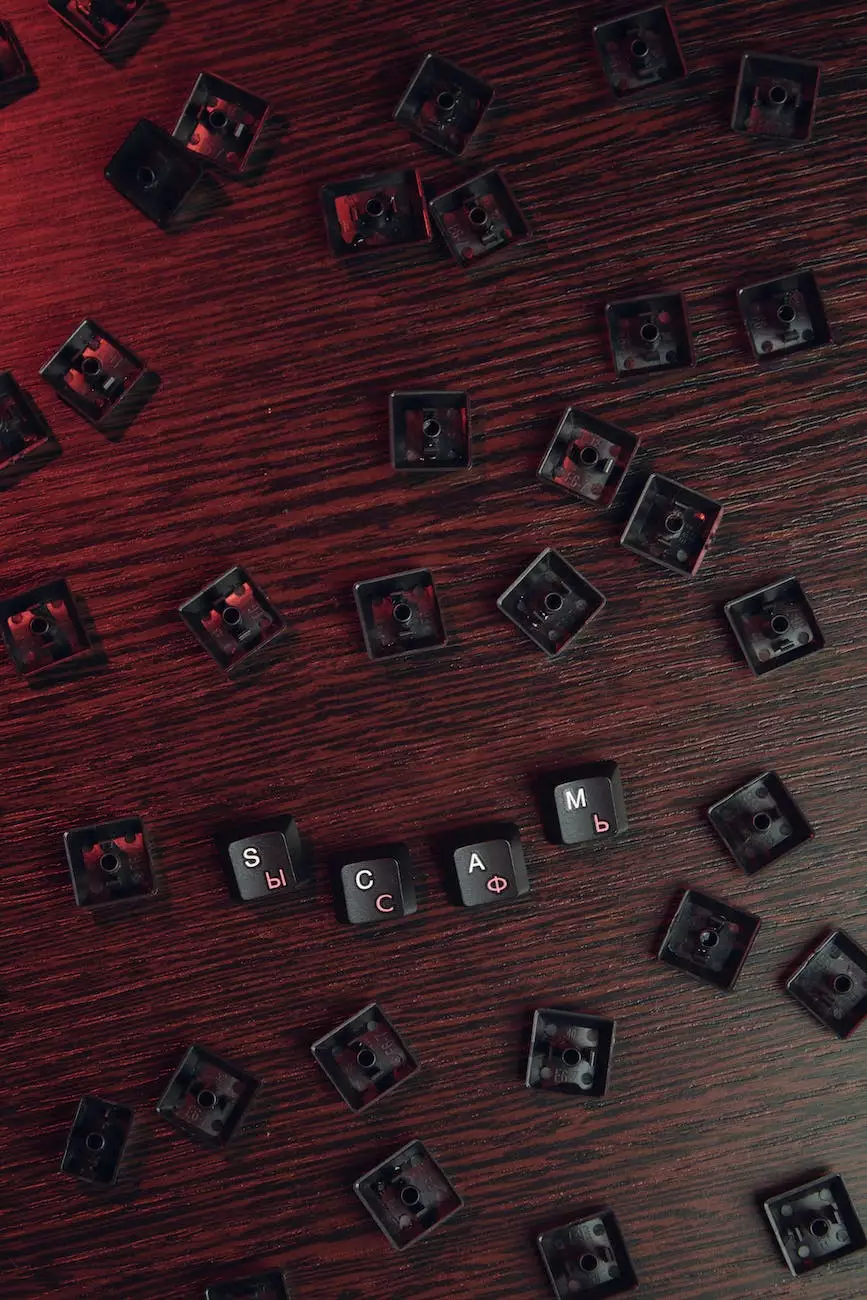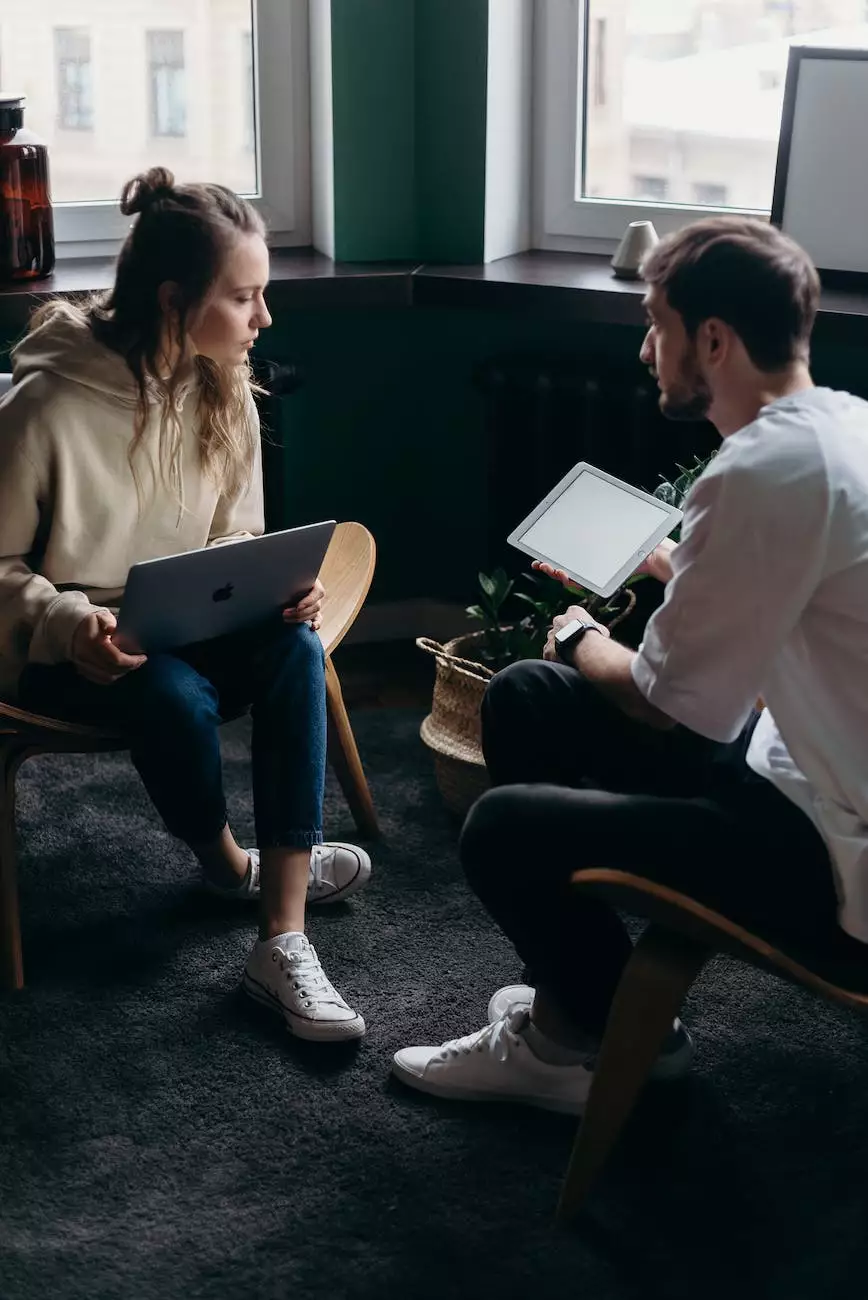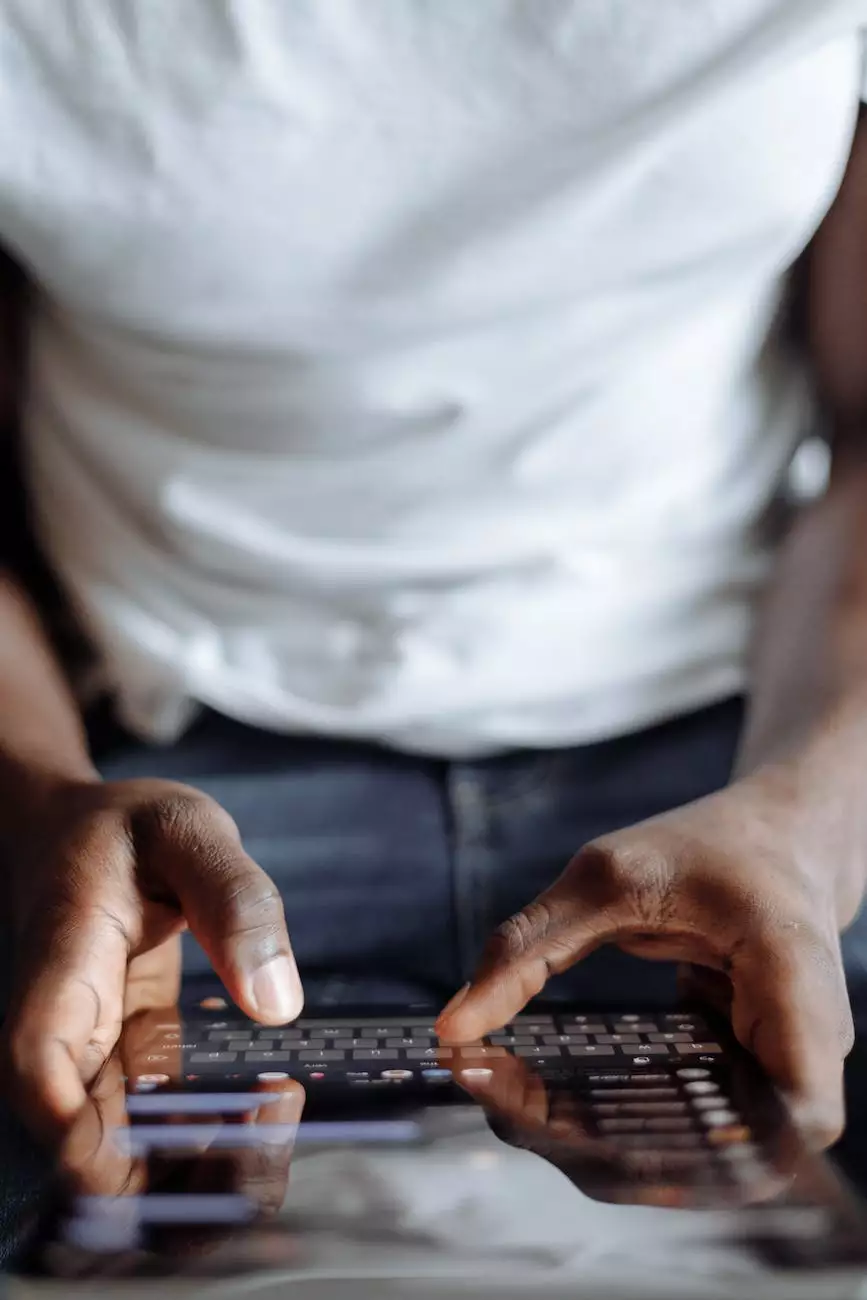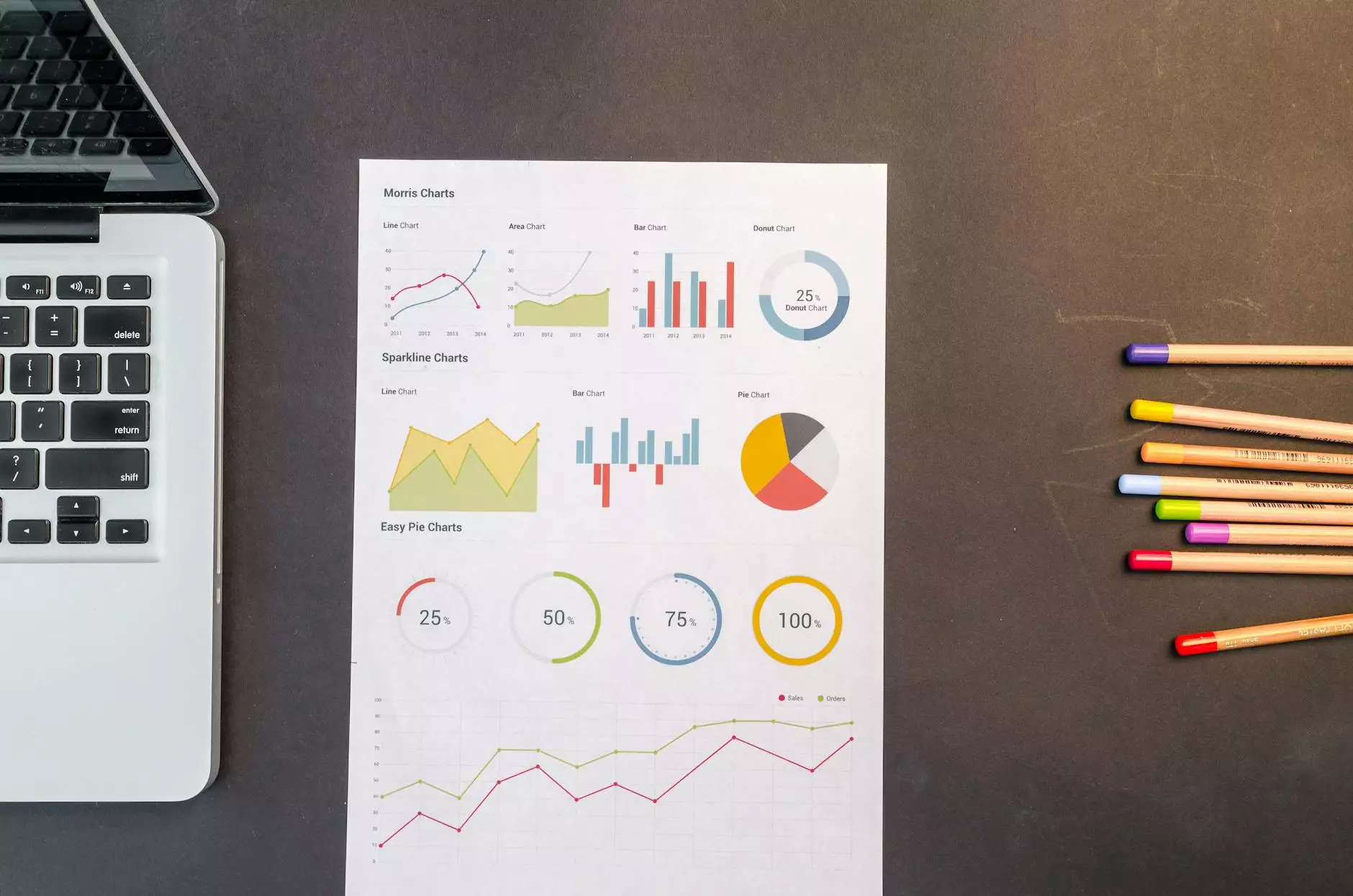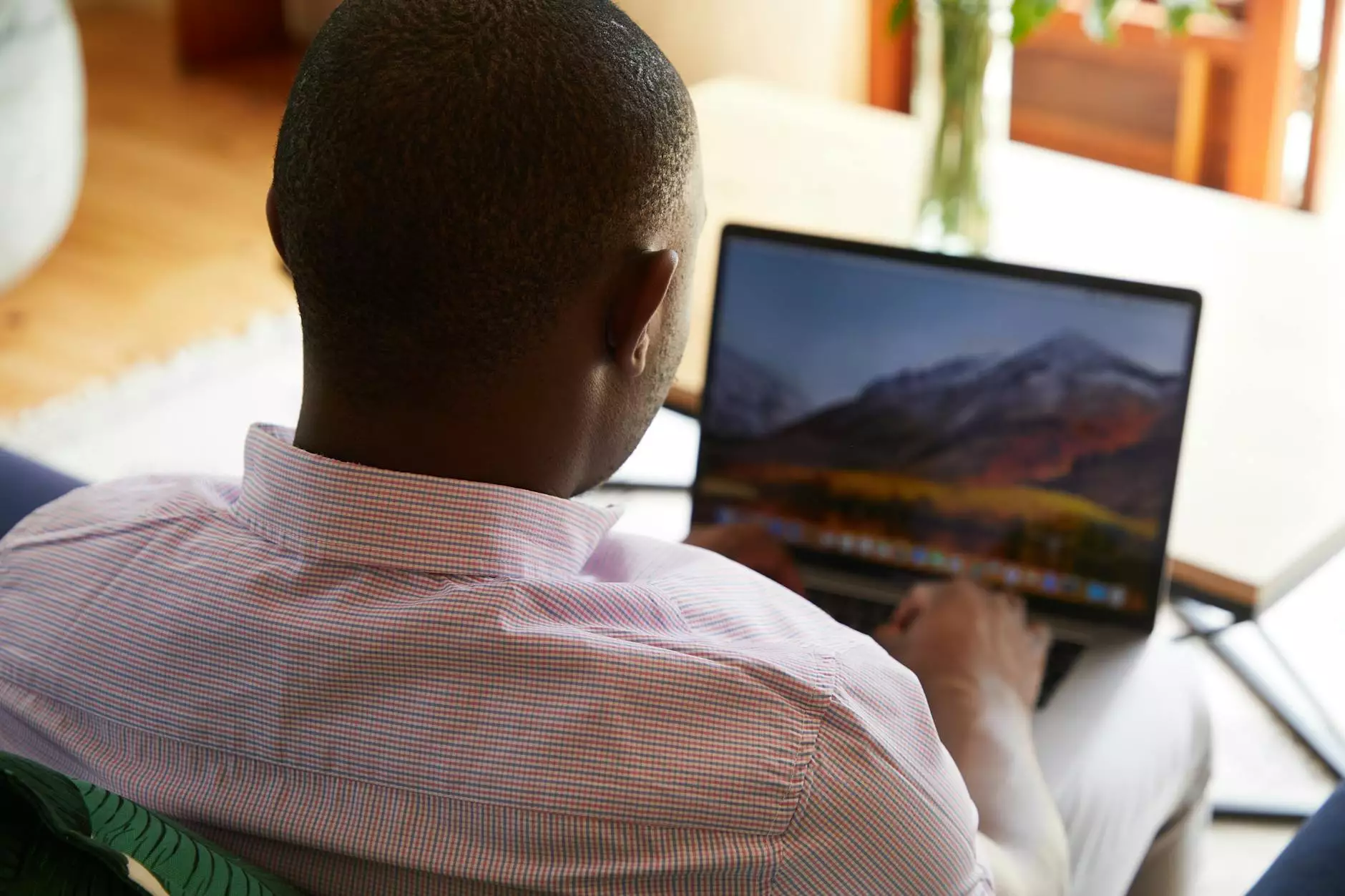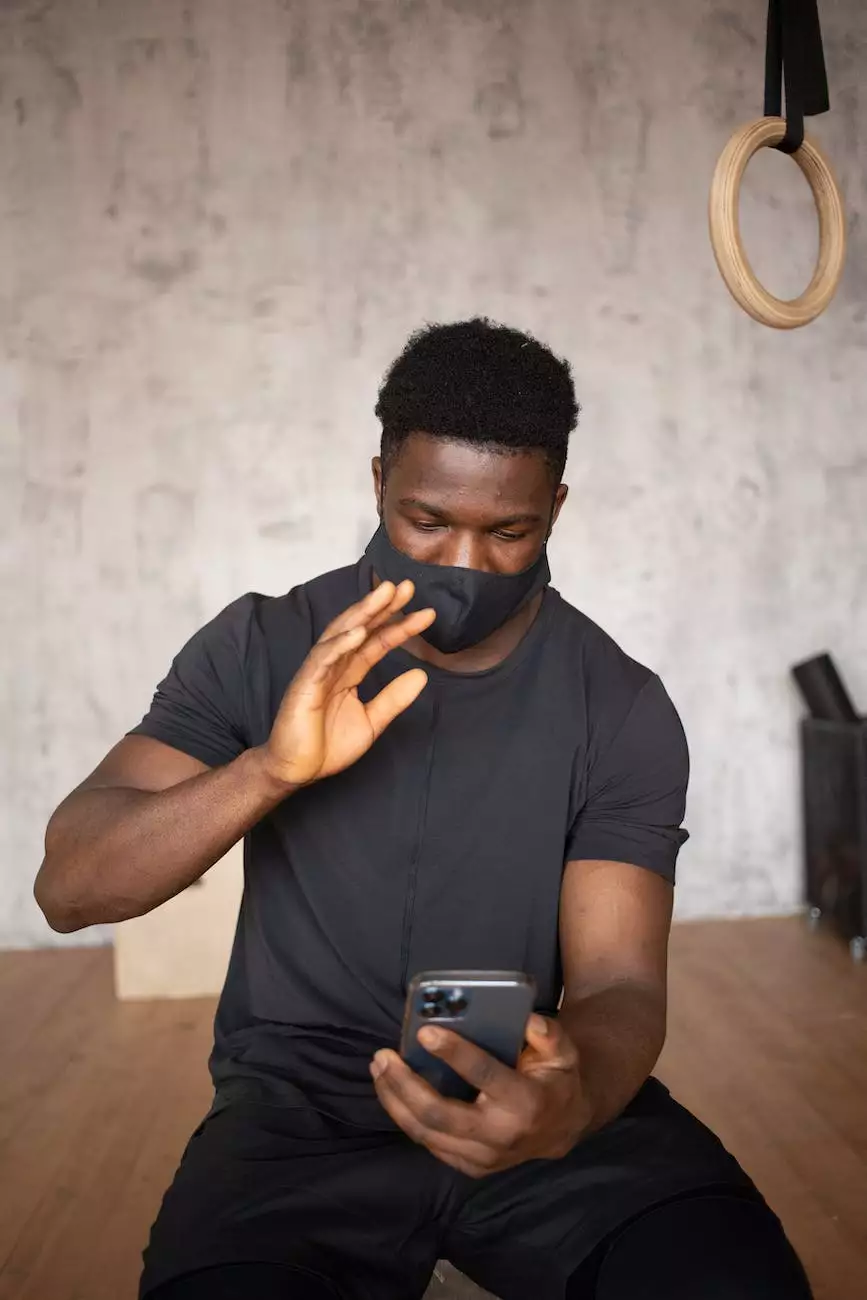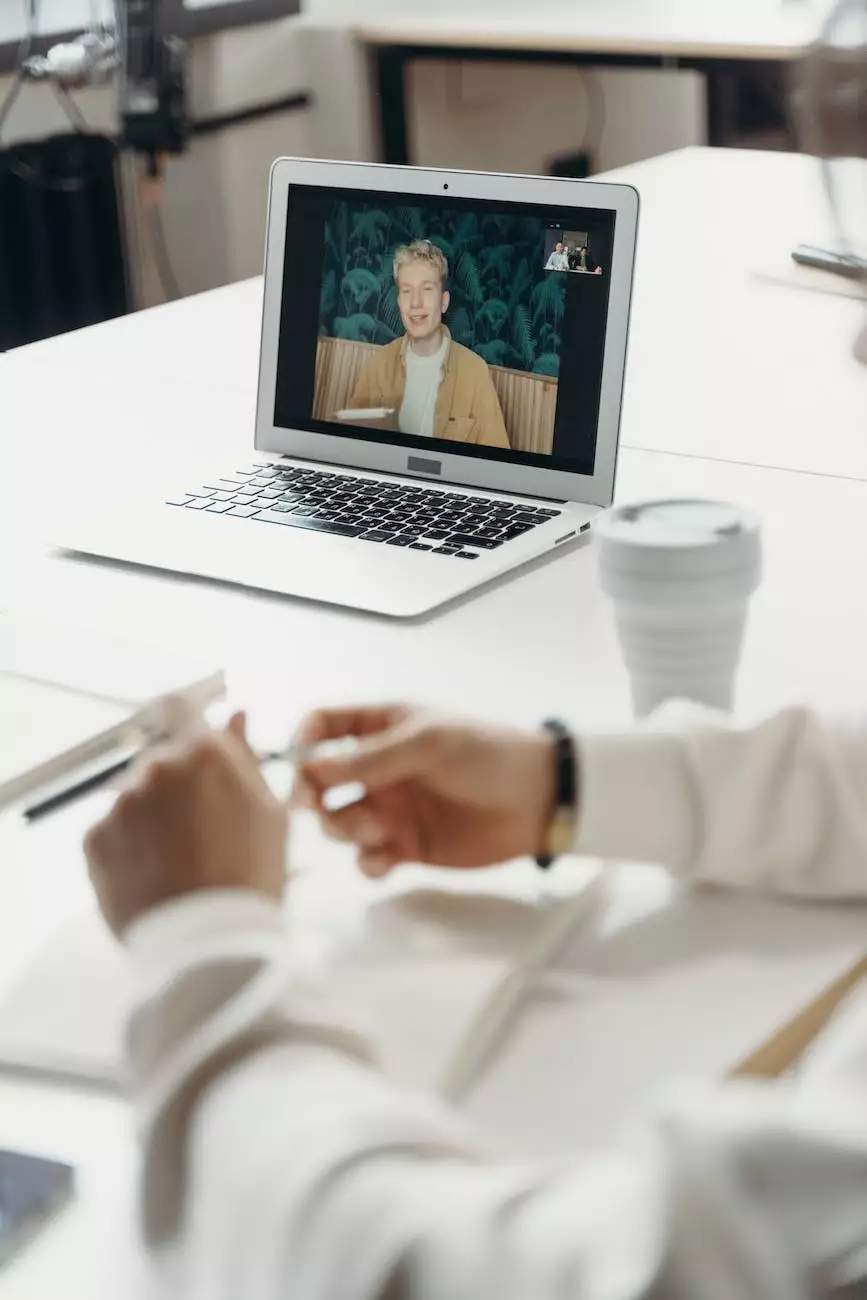How to Activate Windows 10 with Telephone
Blog
Introduction
Welcome to PC Guy On Call, your trusted source for all your computer and technology needs. In this comprehensive guide, we will walk you through the process of activating Windows 10 using the telephone activation method. Whether you've recently installed Windows 10 or encountered activation issues, our step-by-step instructions will help you activate your operating system securely and efficiently.
Why activate Windows 10?
Activation is an essential process to verify that your copy of Windows 10 is genuine and legally obtained. By activating Windows 10, you gain access to all its features, receive important updates, and ensure the security and stability of your operating system.
Step-by-Step Guide to Activate Windows 10 with Telephone
Step 1: Gather the necessary information
Before starting the activation process, make sure you have the following information readily available:
- Your Windows 10 product key
- The installation ID displayed on your screen
Step 2: Launch the Activation Wizard
To begin the activation process, follow these steps:
- Open the Start menu and navigate to Settings.
- Click on Update & Security.
- From the left sidebar, select Activation.
- Click on the "Activate by phone" option.
Step 3: Dial the appropriate Windows Activation Center number
Based on your location, dial the correct Windows Activation Center number listed on the screen. Once you're connected, an automated system will guide you through the phone activation process.
Step 4: Enter the installation ID
During the phone call, you will be prompted to enter the installation ID displayed on your screen. Follow the instructions and enter the ID correctly using your telephone keypad.
Step 5: Receive and enter the confirmation ID
After entering the installation ID, the automated system will provide you with a confirmation ID. Note down the confirmation ID and enter it in the corresponding field on your computer screen. Make sure to accurately input all the digits.
Step 6: Complete the activation
Once you've entered the confirmation ID, the activation process will proceed, and if successful, your Windows 10 will be activated. You may be asked to restart your computer for the changes to take effect.
Tips and Additional Information
Useful Tips:
- Make sure your internet connection is stable during the activation process.
- Double-check the product key and installation ID before proceeding.
- Take note of the confirmation ID in case you need it for future reference.
Common Activation Issues:
While the telephone activation process is generally straightforward, some issues may arise. Here are some common problems you might encounter and their solutions:
Invalid product key:
If you receive an error indicating an invalid product key, ensure that you've entered it correctly. Contact PC Guy On Call for assistance if the issue persists.
No internet access:
For users without internet access, activating Windows 10 via telephone is a reliable alternative.
Exceeded limit of activations:
If you've reached the limit of activations for your product key, you may need to contact Microsoft Support or PC Guy On Call to resolve the issue.
Conclusion
Activating Windows 10 with telephone activation is a simple and effective method for ensuring your operating system's legitimacy and functionality. By following our step-by-step guide and addressing any potential issues, you can successfully activate Windows 10 with ease. For further assistance or professional support, don't hesitate to reach out to our knowledgeable team at PC Guy On Call.