Comcast Xfinity Email Not Working in Outlook FIX! (2022)
Blog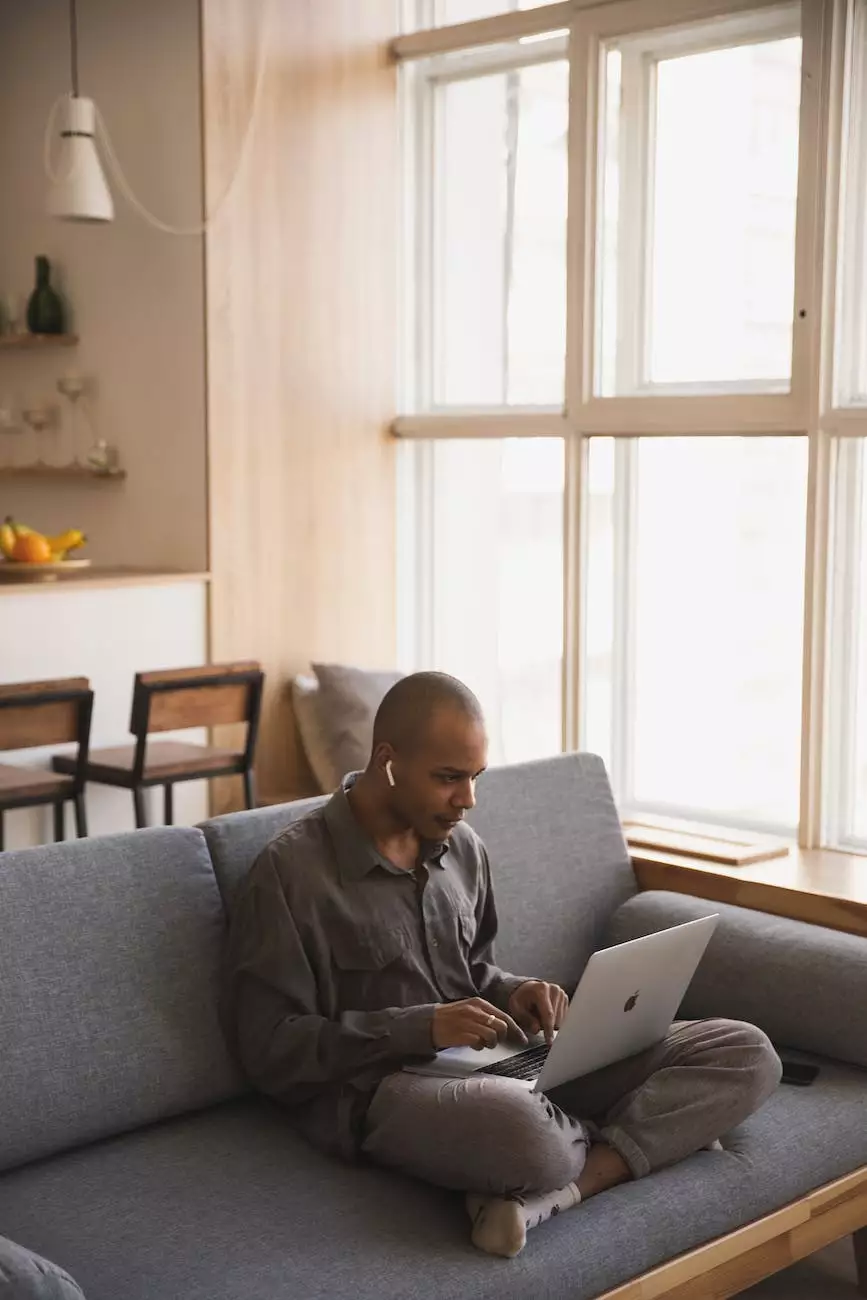
Introduction
Welcome to PC Guy On Call, your go-to source for all things related to computers, electronics, and technology. In this comprehensive guide, we will help you resolve the common issue of Comcast Xfinity email not working in Outlook. We understand how frustrating it can be when you're unable to access your emails, but fear not, as we have the solutions to get your email back on track.
Why is Comcast Xfinity Email Not Working in Outlook?
Before we delve into the solutions, let's understand why this issue occurs. There can be several reasons why your Comcast Xfinity email is not working in Outlook:
- Incorrect email server settings
- Outdated Outlook version
- Network connection issues
- Firewall or antivirus software blocking the connection
- Corrupted Outlook data files
Fixes and Solutions
1. Verify Email Server Settings
The first step to resolve the issue is to ensure that your email server settings are correctly configured in Outlook. Follow these steps:
- Open Outlook and navigate to the "File" menu.
- Select "Account Settings" and then "Manage Profiles".
- Choose your Comcast Xfinity email account and click on "Email Accounts".
- Verify that the incoming and outgoing mail server settings match the recommended settings provided by Comcast Xfinity.
2. Update Outlook
An outdated Outlook version can sometimes cause compatibility issues with email providers. To ensure smooth functionality, update your Outlook to the latest version:
- Open Outlook and go to the "File" menu.
- Click on "Office Account" and select "Update Options".
- Choose "Update Now" and let Outlook download and install the latest updates.
3. Check Network Connection
A stable network connection is essential for a seamless email experience. Follow these steps to check your network connection:
- Ensure that your network cables are securely connected.
- Restart your router/modem.
- Try accessing the internet from another device to see if the issue is specific to your computer.
4. Disable Firewall or Antivirus Software
Your firewall or antivirus software might mistakenly block the connection between Outlook and the Comcast Xfinity email servers. Temporarily disable them and check if the issue is resolved:
- Open the settings of your firewall or antivirus software.
- Disable the firewall or antivirus protection.
- Restart Outlook and check if the email is working now.
5. Repair Outlook Data Files
Corrupted Outlook data files can cause various issues, including problems with sending and receiving emails. To repair the Outlook data files:
- Close Outlook.
- Press Windows Key + R to open the Run dialog box.
- Type scanpst.exe and hit Enter to launch the Microsoft Outlook Inbox Repair Tool.
- Select the corrupt Outlook data file (PST) and click on "Repair".
- Once the repair process is complete, restart Outlook and check if the email is working now.
Conclusion
Dealing with Comcast Xfinity email not working in Outlook can be frustrating, but with the solutions provided above, you should be able to resolve the issue. Remember to double-check your email server settings, keep Outlook updated, ensure a stable network connection, disable firewall or antivirus software if necessary, and repair any corrupted Outlook data files. If the problem persists, don't hesitate to reach out to our expert team at PC Guy On Call for further assistance.
About PC Guy On Call
PC Guy On Call is a leading provider of computer, electronics, and technology services. We specialize in computer security, offering reliable solutions for a variety of issues. Our team of experts is dedicated to providing the highest level of customer satisfaction and resolving any technical problems you may encounter. Whether it's troubleshooting, repairs, or general IT support, PC Guy On Call has you covered.
Tags
Computers, Electronics, Technology, Computer Security, Comcast, Xfinity, Email, Outlook, Troubleshooting, Fix, Solutions, PC Guy On Call




