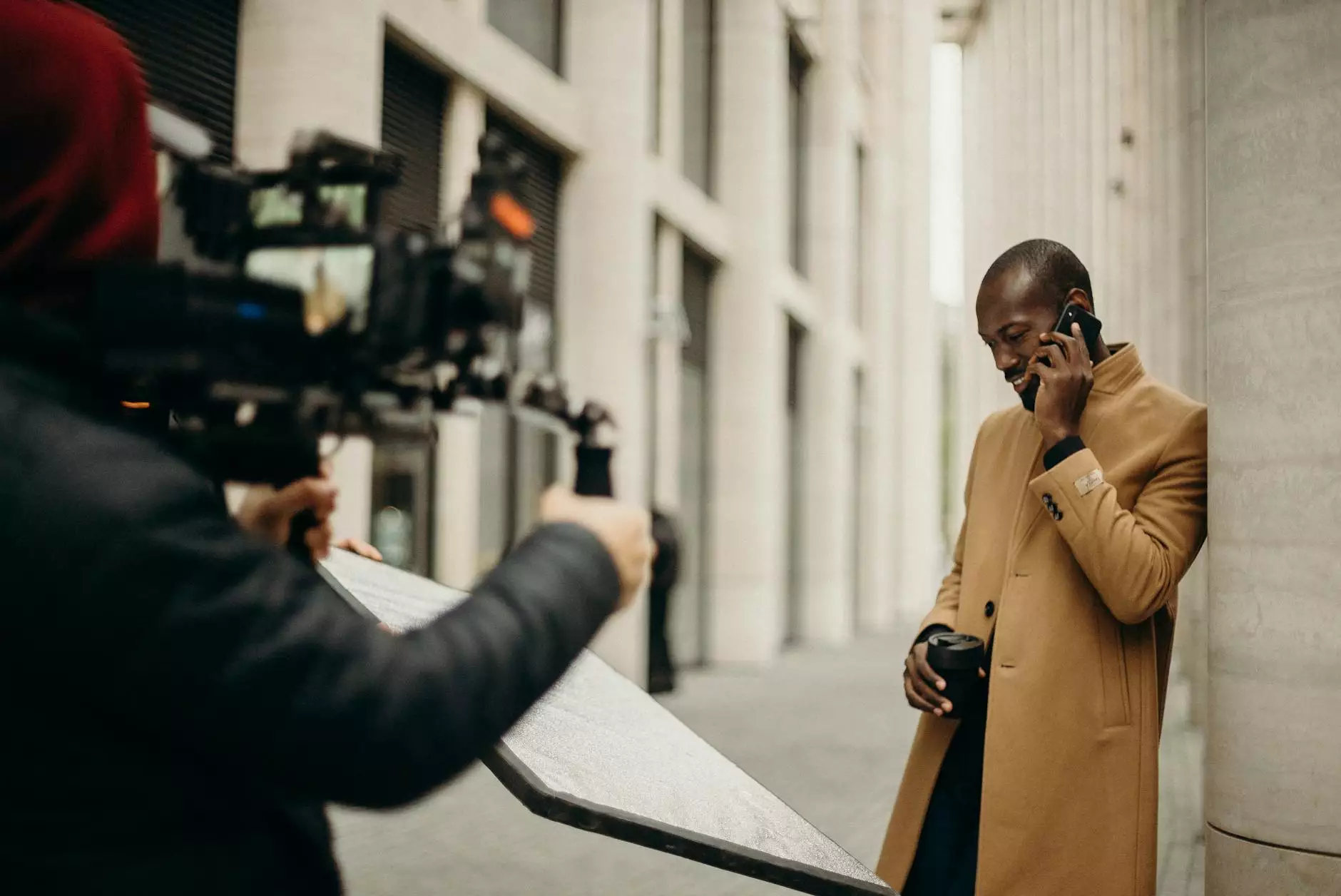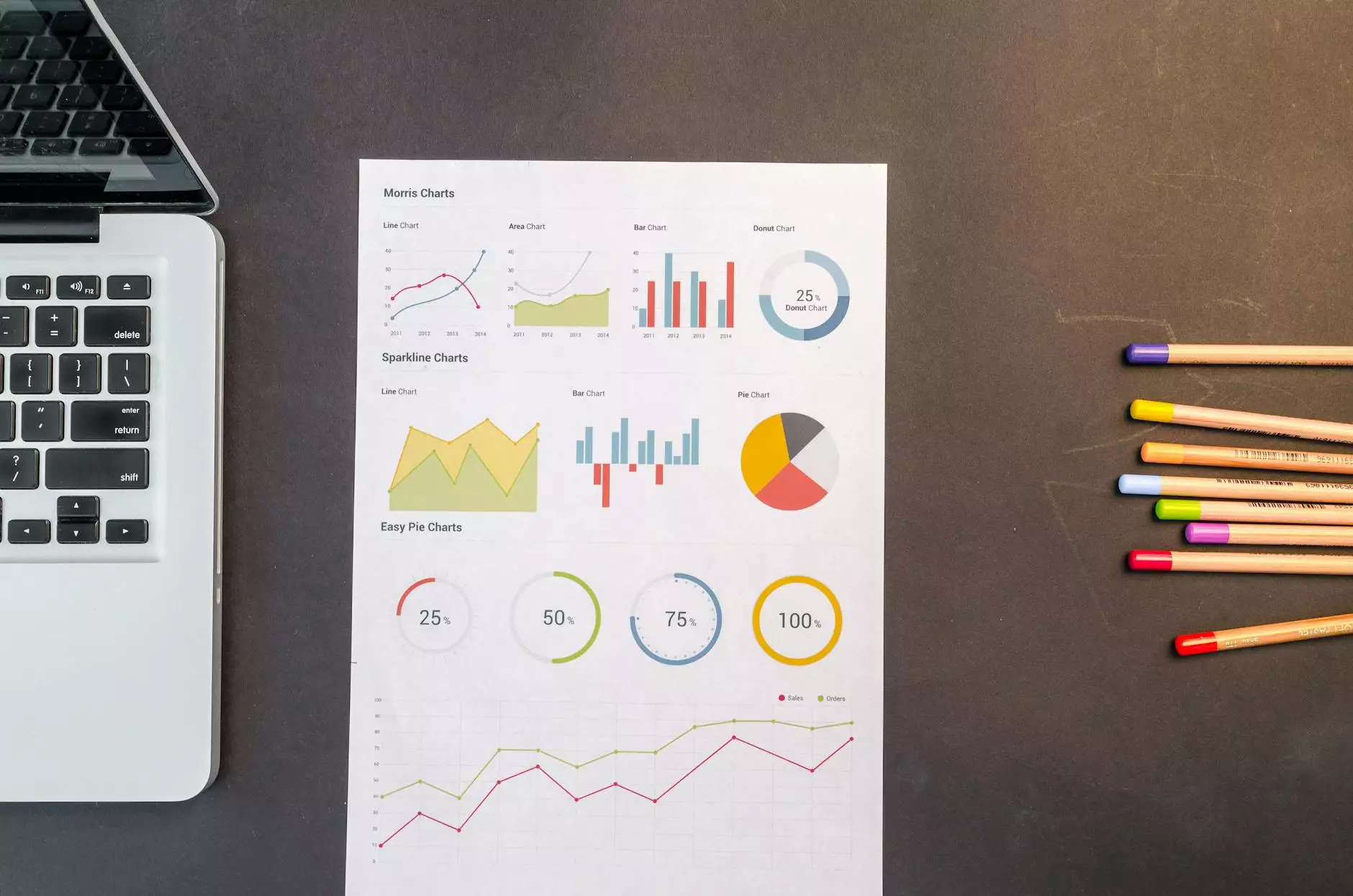How to Test Autodiscover Functionality in Microsoft Outlook
Blog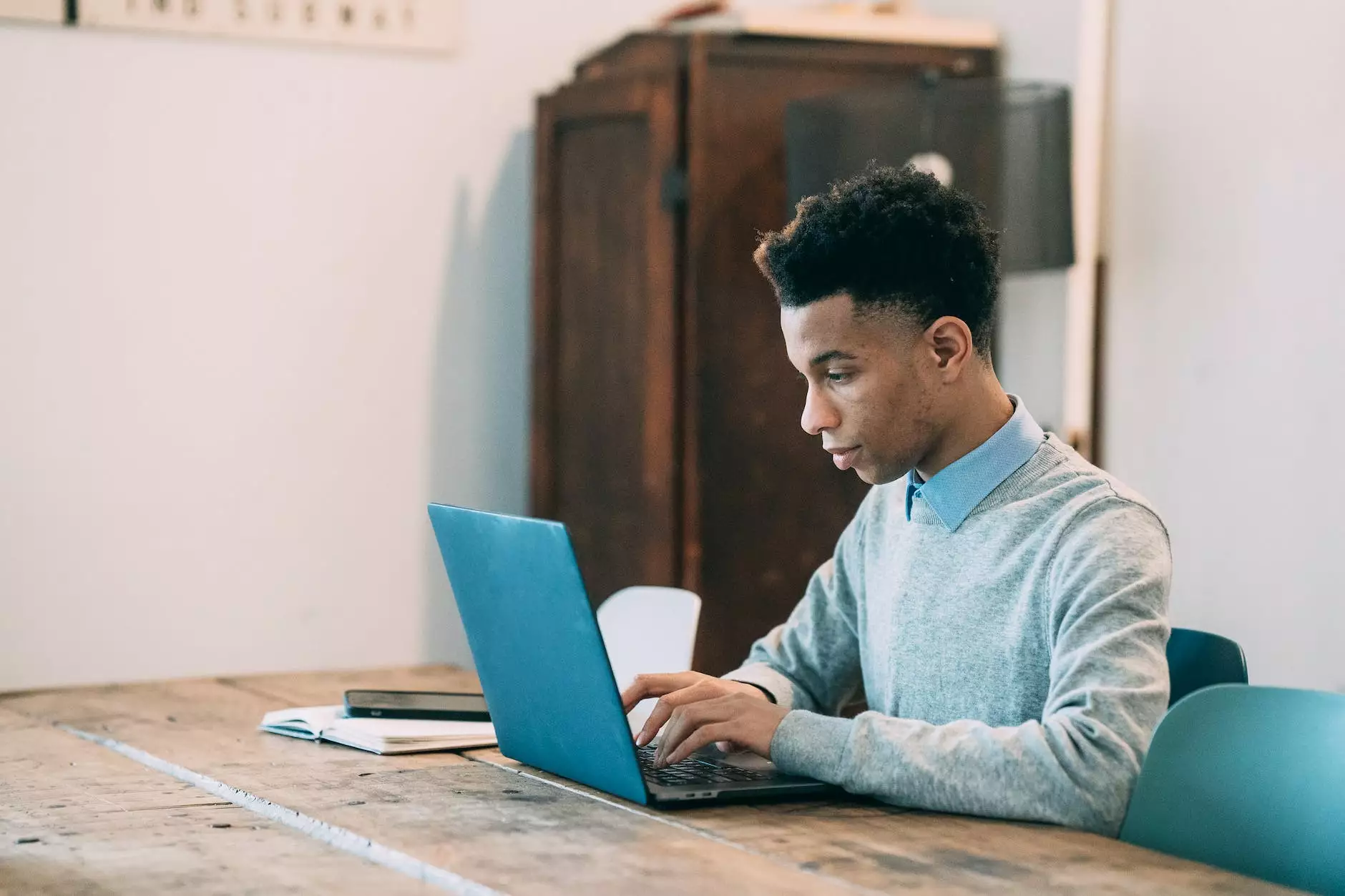
Introduction
Welcome to PC Guy On Call, your trusted source for all things related to computer security in the category of Computers, Electronics, and Technology. In this comprehensive guide, we will walk you through the process of testing autodiscover functionality in Microsoft Outlook.
What is Autodiscover?
Autodiscover is a crucial feature in Microsoft Outlook that automatically configures email accounts, saving time and effort for users. It enables Outlook to discover the correct server settings for various email providers and simplifies the setup process.
Why Test Autodiscover Functionality?
Testing autodiscover functionality is essential to identify and resolve any issues that may arise during the setup or regular usage of Outlook. It ensures smooth email synchronization, proper server connectivity, and overall performance of Outlook.
The Testing Process
Follow these step-by-step instructions to test autodiscover functionality in Microsoft Outlook:
Step 1: Open Outlook
Launch Microsoft Outlook on your computer.
Step 2: Add an Email Account
Navigate to the account settings section and click on "Add Account." Enter your email address and password to proceed.
Step 3: Automatic Configuration
Wait for Outlook to automatically configure the account settings using autodiscover. This process may take a few moments.
Step 4: Validate Configuration
Once the automatic configuration is complete, ensure that all settings are accurate and matching the information provided by your email provider or IT department.
Step 5: Test Email Functionality
Compose a test email and send it to an external email address. Verify if the email is delivered successfully and if you can receive emails without any issues.
Troubleshooting Autodiscover
If you encounter any problems during the autodiscover process or experience difficulties with email functionality, here are some troubleshooting tips:
1. Check Internet Connection
Ensure that you have a stable internet connection to allow Outlook to communicate with the email server and retrieve the necessary configuration details.
2. Verify Server Settings
Double-check the server settings provided by your email provider or IT department. Confirm that the server addresses, ports, and authentication methods are correct.
3. Disable Firewall or Antivirus
In some cases, a firewall or antivirus software might interfere with the autodiscover process. Temporarily disable these applications and check if autodiscover works correctly. Remember to re-enable them afterward for security purposes.
4. Clear DNS Cache
Clear your computer's DNS cache to ensure that outdated or incorrect information is not affecting the autodiscover process. Instructions for clearing the DNS cache vary depending on your operating system.
5. Contact Support
If you have followed all the troubleshooting steps and still cannot resolve the autodiscover issue, it is recommended to reach out to your email provider's support or your IT department for further assistance.
In Conclusion
Testing autodiscover functionality is vital for ensuring smooth email setup and usage in Microsoft Outlook. By following the step-by-step instructions and applying the troubleshooting tips mentioned in this guide, you can effectively test and troubleshoot any autodiscover-related issues. PC Guy On Call is dedicated to providing you with comprehensive resources and reliable information, empowering you to optimize your computer security.