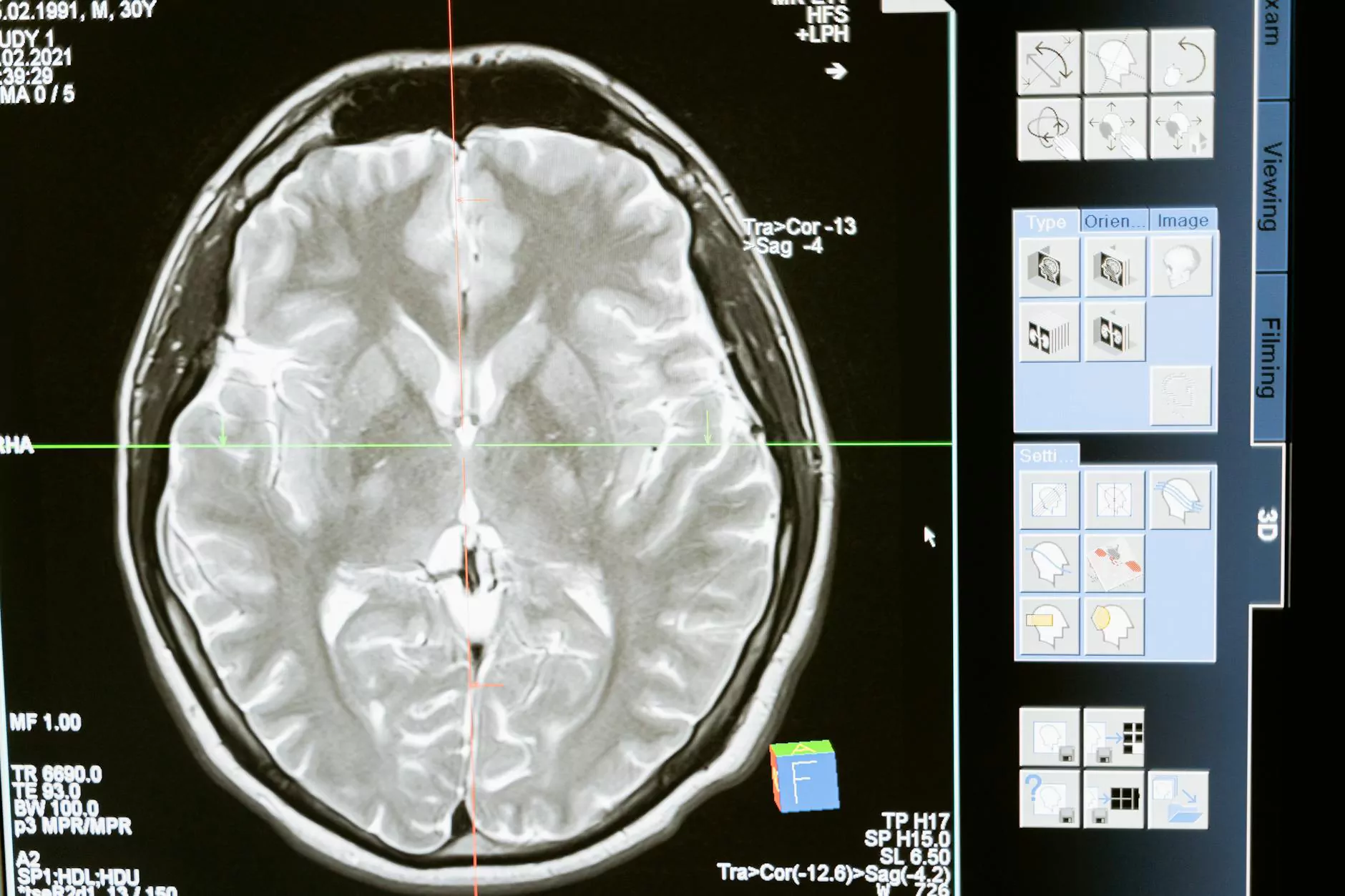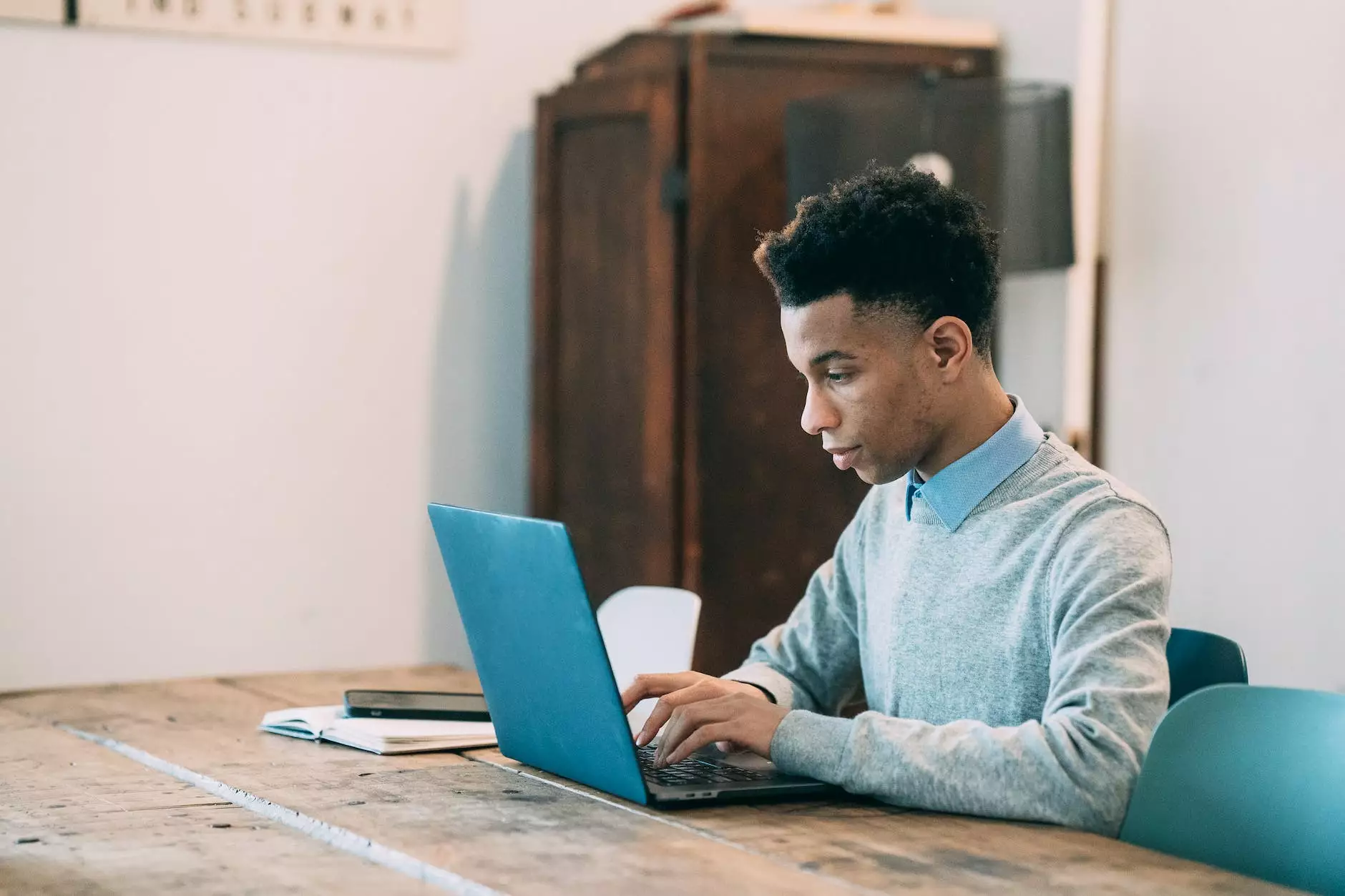RingCentral Call Forwarding Not Working [Solved]
Blog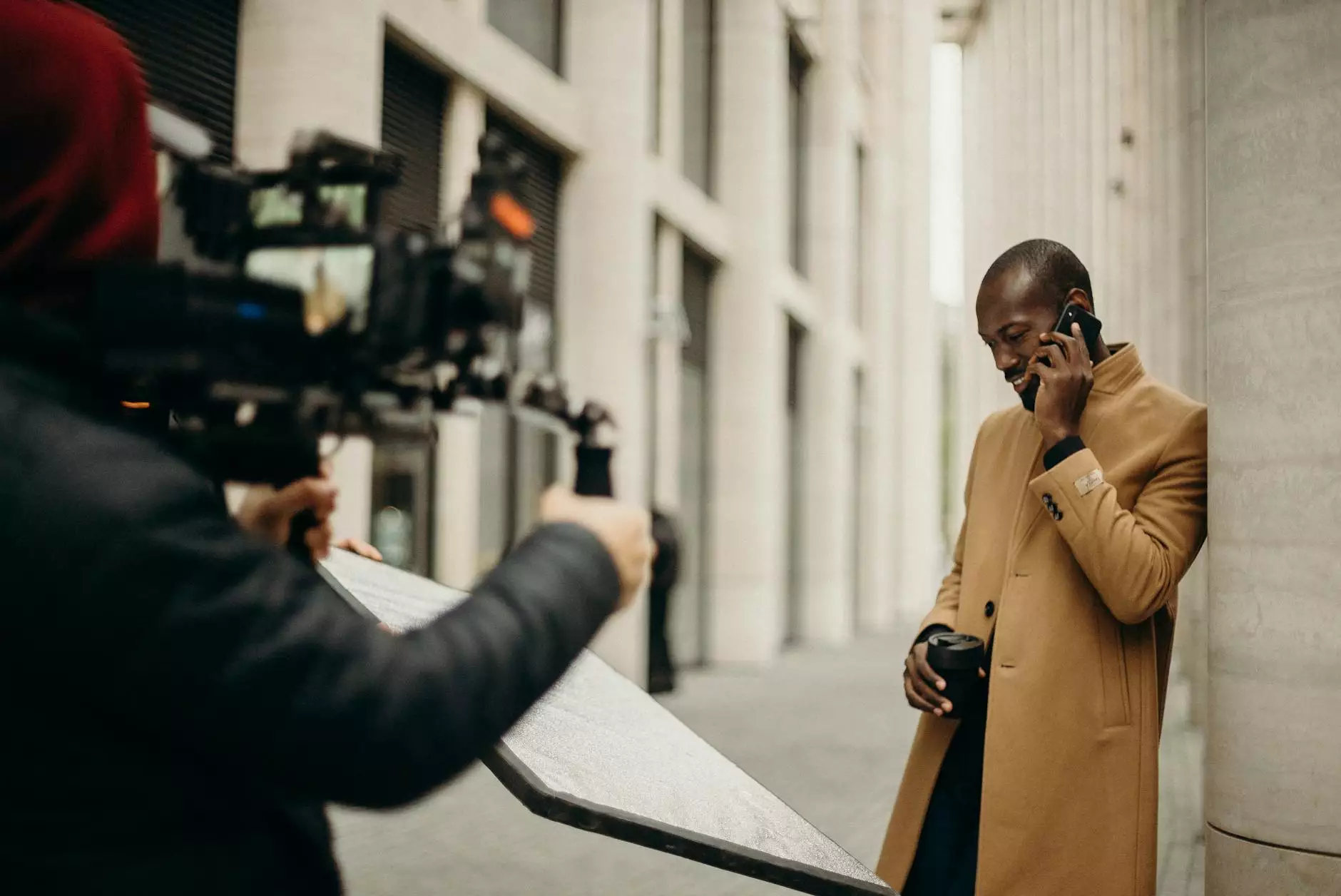
Welcome to PC Guy On Call, your go-to resource for expert advice in computer security. If you're having trouble with RingCentral call forwarding not working, don't worry. We've got you covered. In this comprehensive guide, we will walk you through various troubleshooting tips and solutions to help you get your RingCentral call forwarding up and running again.
Understanding the Importance of Call Forwarding
Before we delve into the troubleshooting steps, let's discuss why call forwarding is essential for businesses and individuals alike. Call forwarding allows you to redirect incoming calls to another number or device, ensuring that you don't miss any important calls, even when you're away from your desk or unavailable.
Common Issues with RingCentral Call Forwarding
While RingCentral is a reliable cloud-based communication platform, like any technology, it can encounter occasional issues. Here are some common problems users may face when it comes to call forwarding:
- Call forwarding not activating or deactivating
- Incoming calls not forwarding to the desired number
- Callers experiencing long wait times or dropped calls during forwarding
- Incomplete call forwarding configurations
- Error messages when attempting to set up call forwarding
Troubleshooting RingCentral Call Forwarding
Follow these step-by-step troubleshooting tips to resolve your RingCentral call forwarding issues:
1. Double-Check Call Forwarding Settings
Start by verifying your call forwarding settings within your RingCentral account. Ensure that the forwarding number is correct and properly configured. Sometimes, a simple misconfiguration can cause call forwarding to malfunction.
2. Check Network and Internet Connectivity
Ensure that your device has a stable internet connection. Poor network connectivity can interrupt the call forwarding process. Try switching to a different network or contacting your internet service provider if you're experiencing connectivity issues.
3. Test the Forwarding Number
Make a test call to the forwarding number to ensure it is working correctly. Sometimes, issues with the forwarding number itself can prevent call forwarding from working as expected. Contact your service provider if there are any problems with the number.
4. Update RingCentral Application
Ensure that you're using the latest version of the RingCentral application. Outdated software can sometimes cause compatibility issues, leading to call forwarding problems. Update the app to the newest version available.
5. Clear Cache and Cookies
If you're accessing RingCentral through a web browser, clearing your cache and cookies can help resolve any temporary issues. Follow the instructions specific to your browser to clear cache and cookies.
6. Restart Devices
A simple restart can often fix technical glitches. Restart your computer, smartphone, or any other device you're using RingCentral on and check if the call forwarding issue is resolved.
7. Contact RingCentral Support
If none of the above steps work, don't hesitate to reach out to RingCentral support directly. Their dedicated support team can provide further assistance and guide you through the troubleshooting process.
Final Thoughts
We hope this guide has helped you troubleshoot and solve your RingCentral call forwarding issues. Remember, call forwarding is a powerful tool for staying connected, and with the right troubleshooting steps, you can ensure it works seamlessly for your business or personal needs.
At PC Guy On Call, we are committed to providing reliable solutions and expert advice in computer security. If you have any other technology-related concerns or require further assistance, don't hesitate to explore our blog or contact us directly.