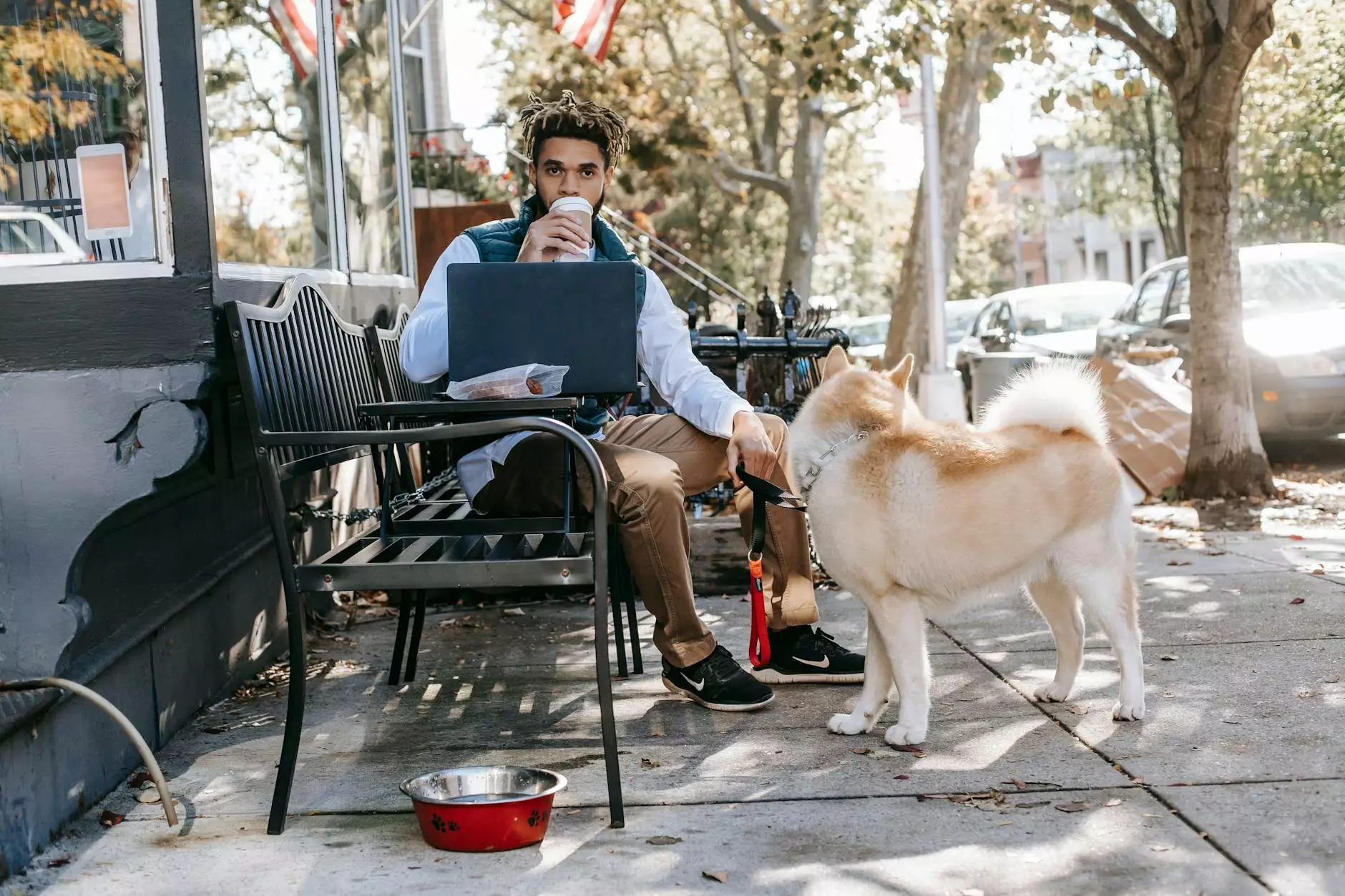Keyboard shortcuts - do more, faster
Blog
The Power of Keyboard Shortcuts
In today's fast-paced digital world, time is of the essence. As computer users, we often find ourselves constantly seeking ways to accomplish tasks more efficiently and effectively. This is where keyboard shortcuts come into play. By simply pressing a combination of keys on your keyboard, you can instantly perform various actions within seconds, eliminating the need for manual navigation and mouse clicks. In this article, we will explore the power of keyboard shortcuts, providing you with a comprehensive guide on how to leverage them to become a productivity champion.
Boost Your Productivity
Mastering keyboard shortcuts can significantly boost your productivity by saving valuable time and effort. Whether you are a student, office worker, or professional in any field, the ability to perform tasks quickly can give you a competitive edge.
Essential Keyboard Shortcuts for Everyday Tasks
Let's dive into some essential keyboard shortcuts that can make your everyday tasks a breeze:
- Ctrl+C - Copy selected text or files.
- Ctrl+V - Paste copied text or files.
- Ctrl+Z - Undo the last action.
- Ctrl+S - Save the current document or file.
- Ctrl+T - Open a new tab in your web browser.
- Ctrl+F - Find specific text within a document or webpage.
- Ctrl+P - Print the current document or webpage.
These are just a few examples of the countless keyboard shortcuts available across different operating systems and applications. By incorporating them into your daily routine, you can streamline your workflow and accomplish tasks at lightning speed, without losing your focus.
Advanced Keyboard Shortcuts
If you're ready to take your computer skills to the next level, here are some advanced keyboard shortcuts that can enhance your efficiency even further:
- Win+D - Show desktop (Windows).
- Cmd+Space - Open Spotlight search (Mac).
- Alt+Tab - Switch between open applications or windows.
- Ctrl+Shift+Esc - Open Task Manager (Windows).
- Cmd+Option+Esc - Force Quit an application (Mac).
- Ctrl+Shift+T - Reopen the last closed tab in a web browser.
- Ctrl+Alt+Del - Access the Task Manager or lock your computer (Windows).
These advanced shortcuts require some practice to become second nature, but once you've mastered them, you'll be amazed at the time and effort they can save you.
Become a Keyboard Shortcut Ninja
Now that you're familiar with some essential and advanced keyboard shortcuts, it's time to become a true keyboard shortcut ninja. Here are a few tips to help you on your journey:
1. Practice and Repetition
Practice is key when it comes to mastering keyboard shortcuts. Dedicate some time each day to practice using different shortcuts. The more you use them, the more they will become ingrained in your muscle memory.
2. Customize Your Shortcuts
Many applications allow you to customize keyboard shortcuts according to your preferences. Take advantage of this feature and tailor the shortcuts to match your workflow and personal style.
3. Explore Online Resources
The internet is a treasure trove of information on keyboard shortcuts for various operating systems and software. Explore online resources, tutorials, and forums to discover new shortcuts and productivity hacks shared by the community.
4. Keep a Cheat Sheet Handy
While practice will make you proficient, it's always helpful to have a cheat sheet nearby, especially when you're starting out. Print or save a list of your most frequently used shortcuts and refer to them until they become second nature.
Conclusion
Keyboard shortcuts are a game-changer for anyone looking to maximize their productivity and efficiency. By incorporating these time-saving techniques into your workflow, you can complete tasks more quickly, streamline your work process, and free up valuable time for more important things.
Remember, becoming a keyboard shortcut ninja takes practice, but the benefits are well worth the effort. So why wait? Start incorporating keyboard shortcuts into your daily routine and experience the transformation for yourself.