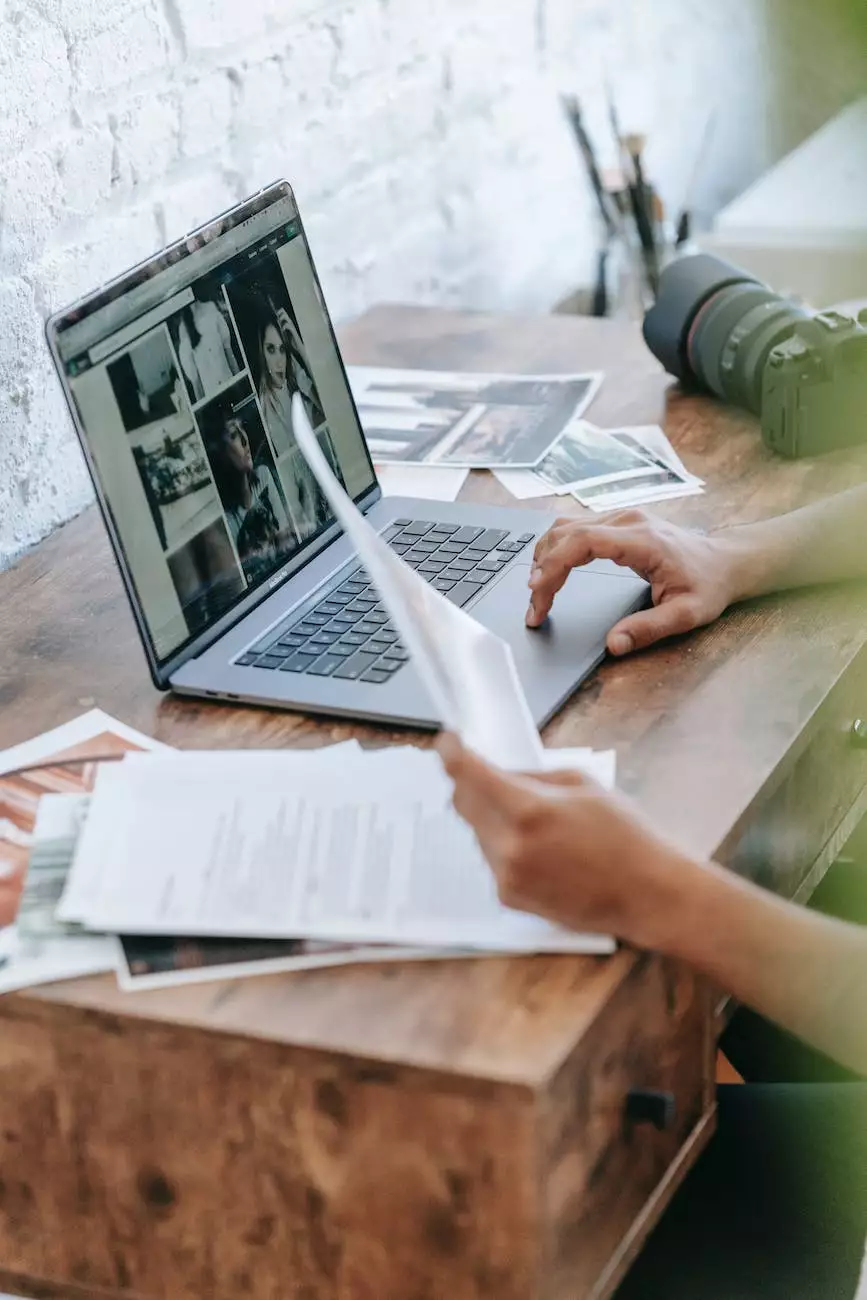Cleaning the Inside of Your Computer
Blog
Importance of Regular Computer Cleaning
As technology advances, computers have become an essential part of our lives. Whether it's for work, entertainment, or communication, we rely on computers every day. It's crucial to keep them clean both externally and internally to ensure optimal performance and longevity.
Why Clean the Inside of Your Computer?
The internal components of a computer, such as the motherboard, CPU, graphics card, and cooling fans, are prone to accumulating dust, dirt, and debris over time. This accumulation can lead to various issues, including overheating, decreased performance, and even hardware failure. Regular cleaning helps prevent these problems, ensuring your computer runs smoothly and remains reliable.
Cleaning Tools and Precautions
Before you begin the cleaning process, make sure to gather the necessary tools. These include compressed air cans, microfiber cloths, a soft brush, rubbing alcohol, cotton swabs, and a vacuum cleaner with a brush attachment.
However, it's important to note that computer cleaning requires delicate handling to avoid damaging any sensitive components. If you are unsure or uncomfortable performing these steps yourself, it is recommended to seek professional assistance. PC Guy On Call offers expert computer cleaning services, ensuring a thorough and safe cleaning process.
Step-by-Step Guide to Cleaning the Inside of Your Computer
1. Power Down and Disconnect
Before cleaning, shut down your computer and unplug it from the power source. This is vital to avoid any potential electrical hazards during the cleaning process.
2. Open the Case
Depending on the type of computer, opening the case may involve removing screws, sliding off panels, or releasing clips. Consult your computer's manual or search online for specific instructions on how to access the interior.
3. Dusting the Internal Components
Start by using compressed air cans to blow away dust and debris from the motherboard, CPU, graphics card, and other components. Be careful not to shake or tilt the can during use, as this can release moisture that may cause damage.
Next, use a soft brush or microfiber cloth to gently wipe away loose dust particles. Take extra care when cleaning fragile components, such as the CPU cooler or delicate connectors.
4. Cleaning the Fans and Vents
Dust and debris tend to accumulate on cooling fans and vents, hindering proper airflow. Use the compressed air cans to blow away dust from the fans and carefully clean the vents using a soft brush or a vacuum cleaner with a brush attachment. Ensure the fans are not spinning while using the vacuum cleaner to prevent any damage.
5. Remove Stubborn Stains
If there are stubborn stains or grime on the components, dampen a microfiber cloth with a small amount of rubbing alcohol and gently wipe the affected areas. Avoid using excessive liquid, as it may seep into the sensitive parts.
6. Reassemble and Test
Once you have completed the cleaning process, carefully reassemble the computer's case, ensuring all connections are secure. Plug the computer back into the power source and start it up to verify that everything is functioning correctly.
Hiring Professional Computer Cleaning Services
If you don't feel confident or have the time to clean your computer's internals, consider hiring professional computer cleaning services. PC Guy On Call specializes in computer maintenance and cleaning, providing a hassle-free experience and ensuring your computer is in top-notch condition.
Conclusion
Maintaining a clean and dust-free computer is essential for its optimal performance and longevity. Regularly cleaning the inside of your computer with the proper tools and techniques helps prevent overheating, hardware failure, and performance issues. If you prefer professional assistance, PC Guy On Call offers expert computer cleaning services to ensure your computer remains reliable and runs smoothly.
Related Articles
- Top Tips for Securing Your Computer
- Choosing the Right Antivirus Software
- The Importance of Data Backup