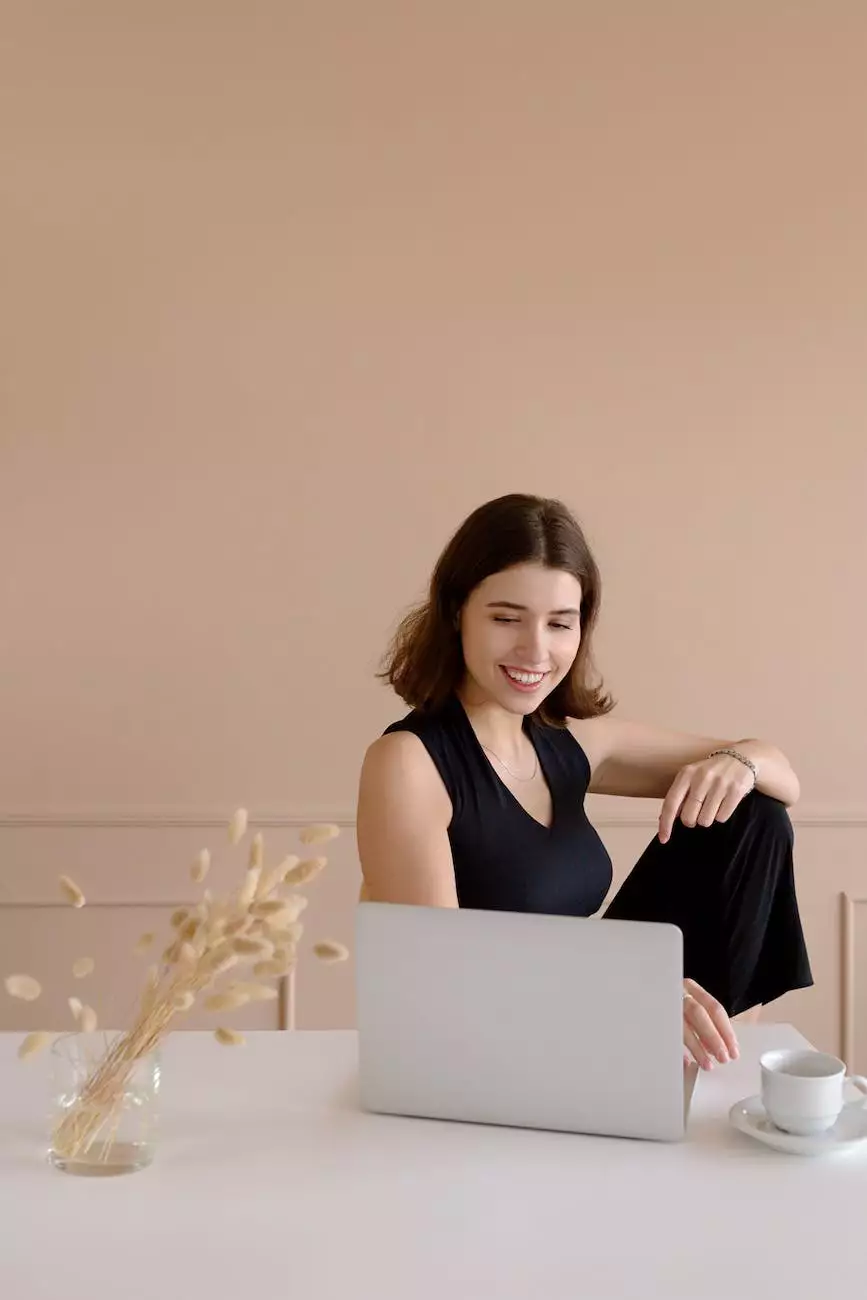How to Fix a Slow Computer | 16 Tips from Geeks Quickly
Blog
Introduction
Is your computer running slower than usual? Don't worry, we've got you covered! At PC Guy On Call, we understand the frustration of dealing with a slow computer. In this comprehensive guide, we will walk you through 16 expert tips to help you fix a slow computer quickly and efficiently.
1. Upgrade Your Hardware
If you're using an older computer, the hardware might be the bottleneck. Consider upgrading your RAM or switching to a solid-state drive (SSD) for faster performance. Our geeks can assist you in choosing the right hardware upgrades based on your specific needs and budget.
2. Perform a Malware Scan
Malware infections can significantly slow down your computer. Use reliable antivirus software to scan your system and remove any potential threats. Regularly updating your antivirus software will ensure your computer stays protected against the latest malware.
3. Clear Up Disk Space
Having insufficient disk space can hamper your computer's performance. Delete unnecessary files, uninstall unused programs, and empty the recycle bin to free up disk space. You can also consider using disk cleanup tools to automate this process.
4. Disable Startup Programs
Many applications automatically start when you boot up your computer, which can slow down the startup process. Disable unnecessary startup programs to improve boot times and overall performance.
5. Defragment Your Hard Drive
Over time, files on your hard drive become fragmented, causing slower file access. Run a disk defragmentation utility to consolidate fragmented files and improve the performance of your hard drive.
6. Update Your Operating System and Drivers
Keeping your operating system and drivers up to date is crucial for optimal computer performance. Regularly check for updates and install them to fix bugs, enhance security, and improve compatibility with the latest software.
7. Enable Automatic Updates
Set your computer to automatically install updates. This ensures that you stay protected with the latest security patches and performance improvements provided by software vendors.
8. Optimize Startup Services
Some background services can slow down your computer's performance. Use the Windows Task Manager or third-party tools to manage startup services and disable unnecessary ones.
9. Check for Memory Leaks
A memory leak occurs when a program allocates memory but fails to release it, resulting in reduced system performance. Use system monitoring tools to identify memory leaks and take appropriate action to fix them.
10. Upgrade Your Browser
Using an outdated browser can impact your browsing speed and overall computer performance. Stay up to date with the latest version of your preferred browser to enjoy improved speed, security, and compatibility.
11. Clean Your Registry
Over time, the Windows registry can accumulate invalid entries and become bloated. Use reliable registry cleaning tools to remove unnecessary entries and optimize your registry for better performance.
12. Manage Your Startup Items
Review the list of programs that start when you log in to your computer. Disable unnecessary startup items to improve boot times and reduce the amount of memory consumed by these programs.
13. Remove Bloatware
Many pre-installed programs on your computer, commonly referred to as bloatware, can slow down your system. Uninstall any unnecessary bloatware to free up system resources and improve performance.
14. Upgrade Your Internet Connection
If you're experiencing slow internet speeds, consider upgrading your internet connection plan or switching to a faster service provider. A faster internet connection will enhance your overall browsing and download speeds.
15. Perform Regular System Maintenance
Maintaining your computer regularly is crucial for optimal performance. Regularly clean your computer's hardware, update software, and perform system maintenance tasks such as disk cleanup and error checking.
16. Seek Professional Help
If you've tried all the tips mentioned above and your computer is still slow, it might be time to seek professional help. The expert technicians at PC Guy On Call are ready to assist you with any complex computer issues and provide personalized solutions tailored to your needs.
Conclusion
Don't let a slow computer hamper your productivity and frustrate you any longer. Follow these 16 expert tips from PC Guy On Call to fix a slow computer quickly and efficiently. Remember, a well-maintained computer ensures a smoother and more enjoyable computing experience. Reach out to us today for any computer-related assistance!